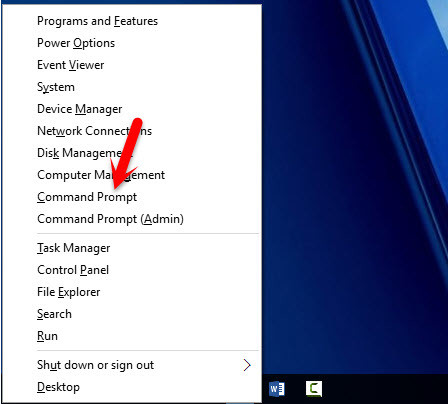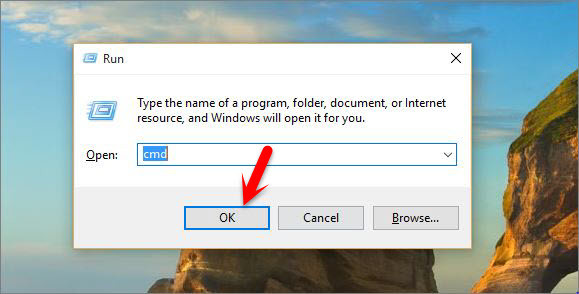If Lots of people want to connect their devices to your Access point so absolutely the Internet will get slow and you will not be able to do your own tasks. Clients limitation has lots of benefits.
Limit Users: Only a number of clients can connect their devices at the same time Speed Internet Connection: If around 2 or 3 users are connected to the Access Point it has more advantages rather than 100 users at the same time
Limit Wireless Access Point Clients
To restrict or limit Wireless Access Point Clients, follow this article cautiously. First what you are going to do is open up the command prompt (CMD) as administrator. Press Windows key plus X then choose Command Prompt. You can open Command prompt or CMD from the RUN window as well. Just press Windows Key + R then type cmd hit enter. When the Command Prompt opened up, type ipconfig and hit enter. Navigate to the Default Gateway IP Address then copy 192.168.1.1. Now navigate to the Wireless option on the left-hand side. Click on Wireless > Basic option then find out Max Clients. Type the maximum number of client that will connect to your Wireless Access Point. Here I have typed 10 clients or user should connect to my device at the same time. If more than 10 devices try to connect to WAP. Access Point will not allow them however they would have the password. Anyway, only 10 devices can connect to my access point at the same time. You can choose up to 999 clients to connect to the AP. Finally, click on the Apply/Save button.
Conclusion
It was how you can limit Wireless Access Point clients. If you liked this article, share with your friends and if you have any kind of question regarding WiFi, share with us and we will response it as soon as possible. Thanks for being with us.