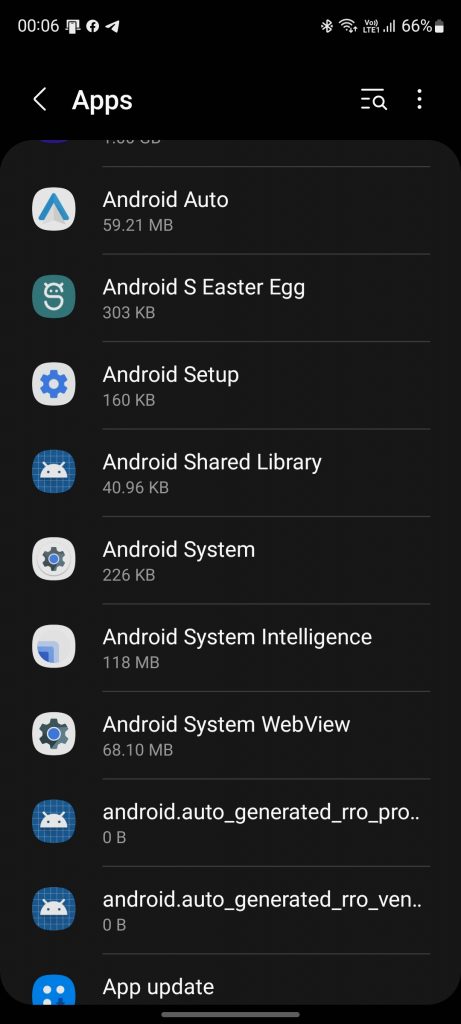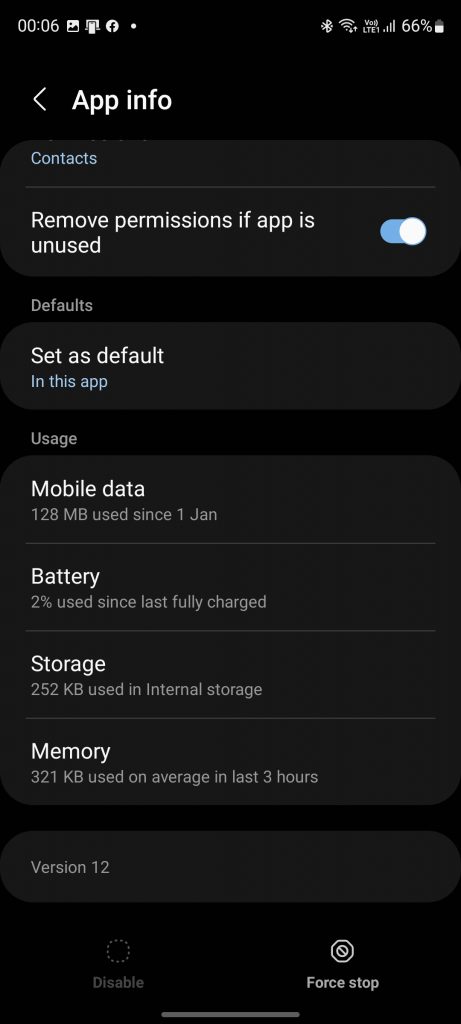Receiving this error message doesn’t always mean that your phone has come in contact with water. You may face this issue due to the humid atmosphere if you live in a hot and humid environment. The reason behind facing this error can be due to the presence of Moisture in the charging port, dust particles in the USB port, or a damaged charging port due to corrosion or negligence of usage.
Fix For Galaxy Note 20 Moisture Detected Issue
In this article, we will be discussing how you can fix Moisture Detected on Samsung Note 20 Ultra.
1 Fix For Galaxy Note 20 Moisture Detected Issue1.1 Clean The Port 2 What To Do If The Port Is Not Damaged, But You Get The Error?3 What To Do If The Device Is Damaged?3.1 Final Words
Clean The Port
If you face the issue, you should try cleaning the USB port. Cleaning the port most probably cleans the port of Moisture. To do so, follow the steps given below-
Try using a soft dry cloth to clean the phone. You can also place the phone in the open air or under the ceiling fan to evaporate the Moisture. Now, take a toothpick, wrap it with tissue paper or thin cotton cloth, and clean your USB port from within. You can clean the USB port using the alcohol swap and let the port dry. A hairdryer can also evaporate the Moisture from the charging port and fix this issue. We suggest you keep or stuff your phone in a bag of dry rice and leave it for an hour. This will absorb the moisture from the phone and help fix the issue. If you do not prefer using a bag of rice to absorb moisture, you can use silica gel which is far better moisture absorbent than the rice. Keep your phone in a box with SIlica gel to absorb the moisture from the phone.
What To Do If The Port Is Not Damaged, But You Get The Error?
You can follow the steps below if you are getting the error even after cleaning the port. However, you should only do so if you feel there is no problem with the port and you are getting the issue due to some bug.
Use a wireless charger to charge the device. If you get this error even though there is no moisture or damage on the charging port, the temporary solution will be to use a wireless charger to charge your device. If you do not wish to spend on a wireless charger and don’t already have it, you can turn off your phone and charge it. You can turn off the notification by force-stopping the Android System. To do so, follow the steps given below-Open the Settings on your phone and tap on Apps.Now, click on three dots on the top right corner and tap on Show System apps.Here, search for Android System and tap on it. This will open the App info section.
Now, tap on the Storage and then tap on Clear Cache.
Head back to the App info section and tap on Force Stop.
By doing so, you will no longer get the notification, and you will be able to charge your device.
Note: We recommend you follow the steps in this section only if you feel there is no damage to your device.
What To Do If The Device Is Damaged?
If there is some damage to the device or the port, you should probably visit the service center to fix the issue. Visit the service center, and they will fix the problem for you.
Final Words
This is how you can fix Moisture detected on Samsung Galaxy Note 20 Ultra. You may get this message due to Moisture or damage to your charging port, but this may often be a false alarm if you live in a humid environment. Following the above steps, you will be able to fix the issue you have been facing. RELATED ARTICLES:
How to Fix Samsung TV Internet or WiFi Connection Problem Soft/Hard Reset Samsung Galaxy Tab S8How to Use Split Screen on Samsung Galaxy S8 TabletFix Unfortunately Samsung Galaxy Has Stopped WorkingHow To Take A Screenshot On Samsung Galaxy S22 Ultra/S22 PlusFix Galaxy Store Not Opening or Working on Samsung Mobiles/Tab
Δ