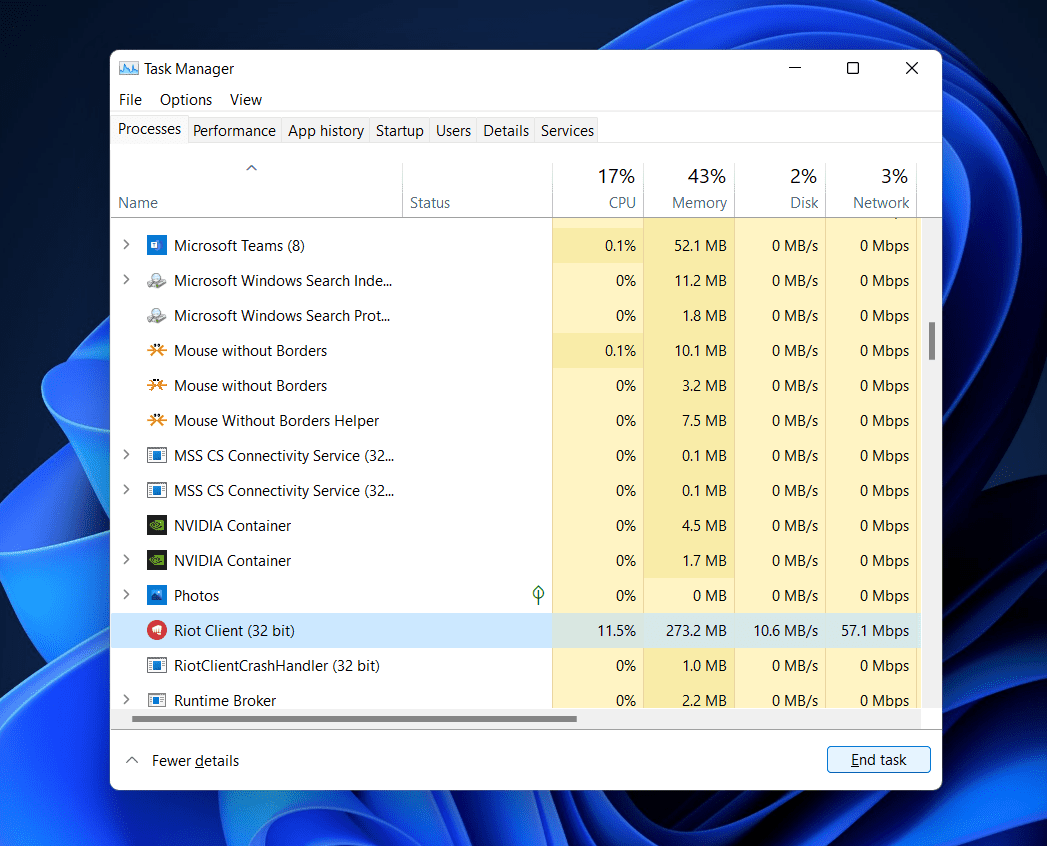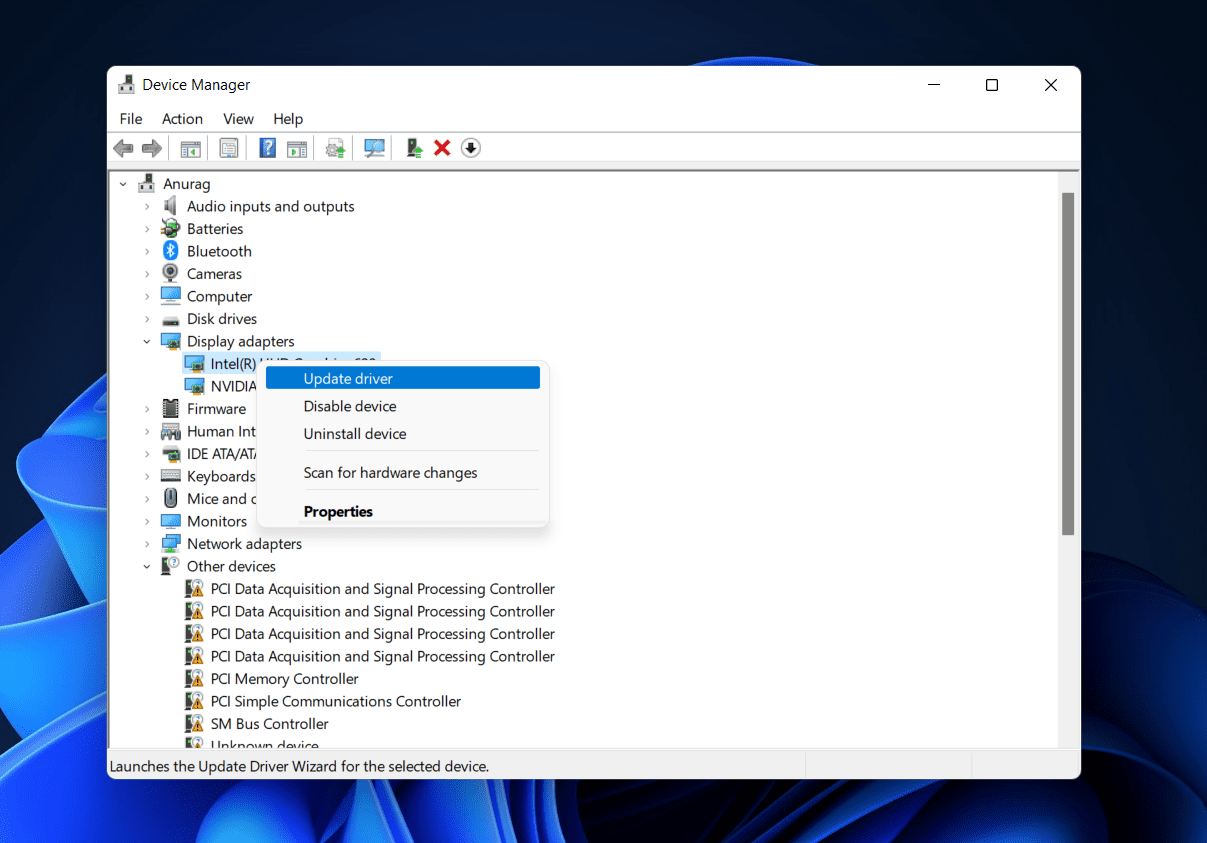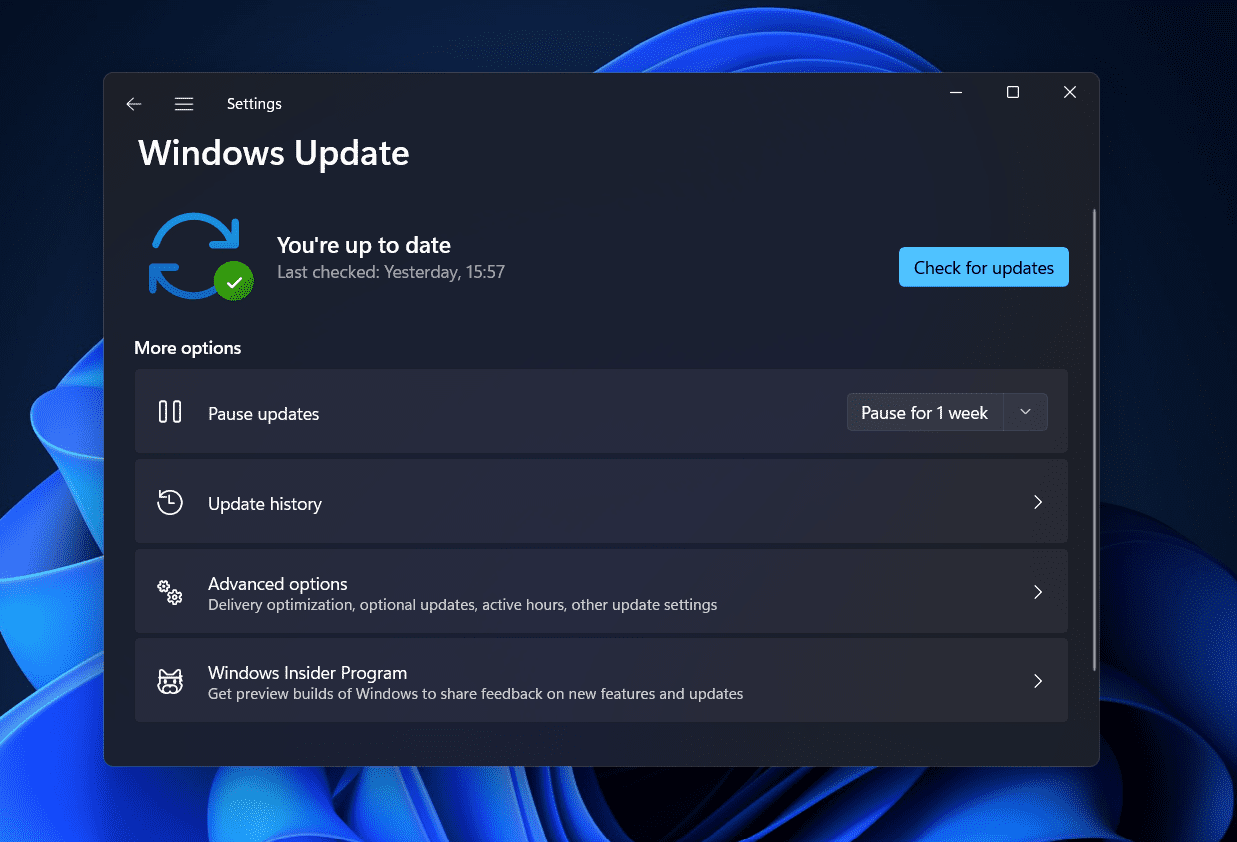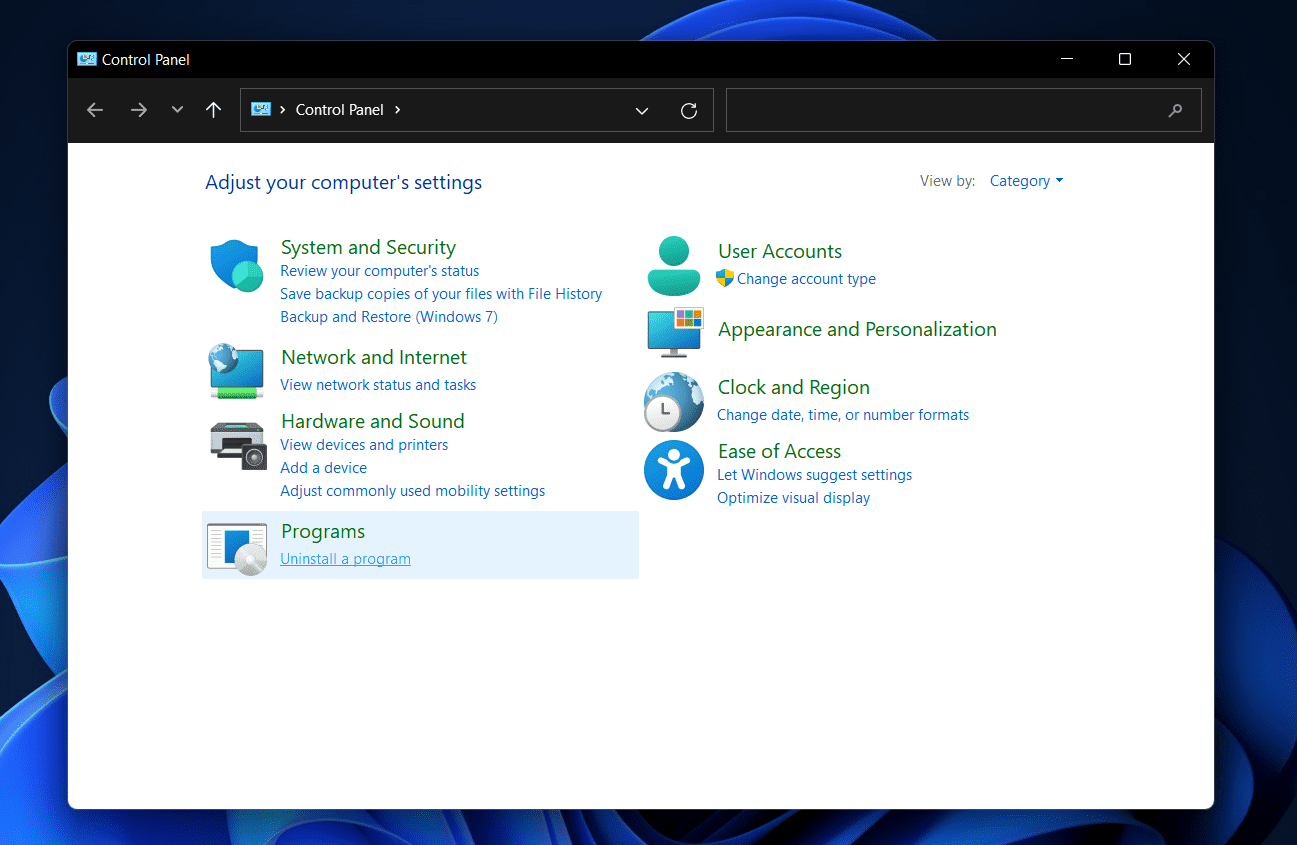Fix Windows 11 Valorant Not Working
This article will discuss all the troubleshooting steps to fix Valorant not working/opening in Windows 11.
1 Fix Windows 11 Valorant Not Working1.1 Run The Valorant In Compatibility1.2 Try Running Valorant As Administrator1.3 Close All The Processes Related To Riot1.4 Update The Graphics Driver1.5 Update Windows1.6 Reinstall Valorant2 Final Words
Run The Valorant In Compatibility
To fix the issue with the Valorant, you should try running it in compatibility mode. To run Valorant in compatibility mode, follow the steps given below-
Right-click on the Valorant icon on the desktop and then from the context menu click on Properties.Head to the Compatibility tab in the Properties.Here, check the checkbox for Run this program in compatibility mode for. Now, click on the drop-down menu below it and select Windows 10.Click on Apply and then OK to save the changes.
Try Running Valorant As Administrator
If Valorant is still not opening/working on Windows 11, then you should try running the game as administrator. To do so, follow the steps given below-
Right-click on the Valorant icon on your desktop and click on Properties.Head to the Compatibility tab on the Properties section and then check the checkbox saying Run this program as an administrator.
Close All The Processes Related To Riot
The very next thing that you should do is close all the processes related to the Riot. You can end all the processes related to Riot from the task manager. Follow the steps given below to do so-
Press the Ctrl + Shift + Esc key combo to open the Task Manager on your PC.Head to the Processes tab in the Task Manager.Here search for all the processes related to the Riot and select them.
Click on the End Task button to close the Riot processes.Now try restarting the game and it should be working without causing any further issues.
Update The Graphics Driver
If you are not able to play the game on your PC, then it may be because of the outdated graphics drivers. To update the graphics drivers, follow the steps given below-
Open the Start Menu by clicking on the Windows key. In the Start Menu, search for Device Manager and click on it to open it.Expand the Display Adapters option in the Device Manager by double-clicking on it.Now, right-click on the GPU driver and then click on Update Driver.
Click on Let Windows automatically search for the latest driver.Update the driver and then restart your PC. Now try running the Valorant and it should work fine on your PC.
Update Windows
Another thing that you can try doing if Valorant is not opening/working on Windows 11 is updating the Windows. Pending updates or outdated OS is also the reason many times behind facing the issue. To update the Windows, follow the steps given below-
Open the Settings app on your PC. You can do this by pressing the Windows+I key combo.Head to the Windows Update section in the Settings app.Now on the right side, click on the Check for Updates button.
Wait for the Settings app to find all the updates. Download and install all the updates and then restart your PC.Now try running the game again and you should be able to do it without much problem.
Reinstall Valorant
If the issue persists even after trying all the above fixes, then you should try reinstalling the Valorant. To reinstall Valorant, follow the steps given below-
Search for the Control Panel in the Start Menu and open it. Click on Uninstall a program option in the Control Panel.
Select Valorant from the list of apps and then click on Uninstall. Confirm uninstalling the game and the issue should be fixed.
Once done, head to the official website of Valorant and download the game file.Install the game on your PC. Now launch the game and sign in with your account. Set it up, and you should be able to use it without any issue.
RELATED GUIDES:
Fix Halo Infinite Not Working or Crashing On Windows 11How To Fix Destiny 2 Error Code WeaselHow Much Money Have I Spent On League Of Legends
Final Words
This is how you can fix issues with Valorant on Windows 11. If Valorant is not opening/working on Windows 11, then you can prefer to follow the steps given in this article to fix the issue.
Δ