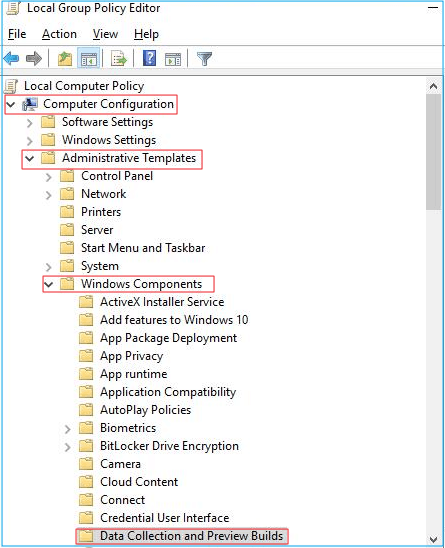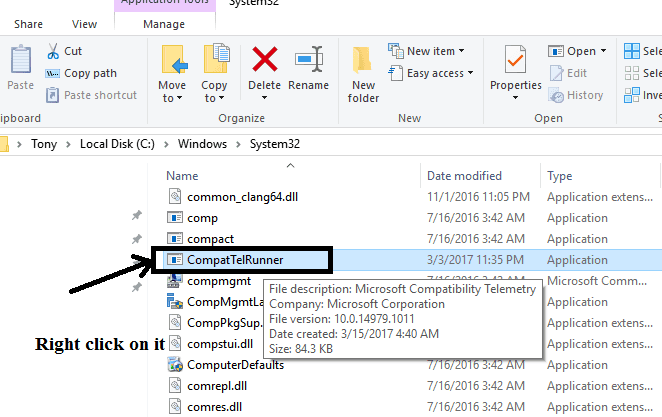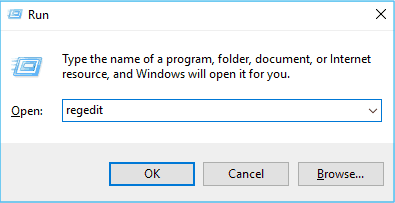Microsoft is one of the most revolutionary companies ever formed in the world! Without Microsoft, it is difficult to visualize mankind’s progress. This is due to its groundbreaking inventions. One of the most useful inventions of Microsoft its Windows operating system. This operating system is used by the majority of its population. Without this operating system, a computer is of no use! Since 1985, many updated versions of Windows have been rolled out from time to time! Windows 10 is its latest and the one with most of the features. One such feature which has been added to Windows 10 is its telemetry service. The function of this service is to collect the user data and transmit it to Microsoft so that the data can be analyzed and any kind of issue can be detected and fixed! Also Read: Windows 7 ISO Free Full Version Download 32 or 64 Bit This is the latest service added to the Windows 10 operating system. This service collects various information such as diagnostics information, your frequency of used features and applications, system files, etc. The permission to share data with Microsoft can be edited but cannot be turned off completely! You will find four tiers of telemetry settings which are-
1 What Exactly is Telemetry Data?2 How to disable the Microsoft Compatibility Service? (Working)2.1 Method #1: Use Registry Editor.2.2 Method #2: By Group Policy Editor.2.2.1 Conclusion:
#1. Basic: Allows basic information such as device information, etc. #2. Security: Your security-related details can be shared. #3. Enhanced: Here, both basic and security data can be sent to Microsoft. #4. Full: In this category, there is no restriction and any information from your computer can be transmitted to Microsoft. There are some people who find this service to be a threat to their privacy in which there are some who do not wish to share their data with anyone. For such people, here we are with some of the methods which you can use to turn off the telemetry service on your Windows PC. Since there is no direct option provided by Microsoft, you need to execute a number if steps in a given order. So go ahead and start executing the steps listed below. Also Read: Best Windows 10 Themes To Change Your Windows Look
Method #1: Use Registry Editor.
Step 1- Press the Windows key and R from your keyboard simultaneously and type ‘Regedit‘ in the dialog box and hit ENTER.
Step 2- Head over to HKEY_LOCAL_MACHINE » SOFTWARE » Policies » Microsoft » Windows » DataCollection.
Step 3- Now, right-click on DataCollection and choose New » DWORD (32-bit) Value. Then name the new value Allow Telemetry then double-click Allow Telemetry and set its value to zero (0) and click on OK.
Using this method, the telemetry service will be disabled and your information will remain untouched. Still, if you are unable to disable the telemetry service, you can go to the next method.
Also Read: Download Windows 8 & 8.1 (32 Bit-64 Bit) Full Free 2021
Method #2: By Group Policy Editor.
Step 1- Hold the Windows key and R from your keyboard simultaneously and type ‘gpedit.msc‘ in the dialog box and hit ENTER. Step 2- Go to Computer Configuration » Administrative Templates » Windows Components » Data Collection and Preview Builds. And then, double-click on ‘Allow Telemetry,‘ select ‘Disabled‘ and then click ‘OK.’ You can launch your task manager to check if the service has been terminated. If not, try using the next method. Also Read: How To Fix “Windows 10 Taskbar Not Working”?
Conclusion:
These were some of the best working methods which you can use to disable Microsoft Compatibility Telemetry services on your Windows 10. However, there is no direct option to completely disable telemetry services on Windows 10. But, you can turn off the telemetry services by using any of the methods listed above. Also, this is all you need to know about all new telemetry services and what are its functions. If you know if any better method or if you have any queries in the methods listed above then please let us know about it in the comments section below.
Δ